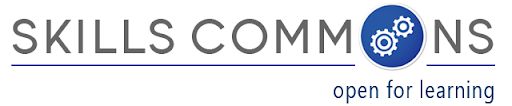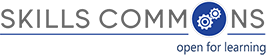About the Interactive Content Makeover
The goal of this makeover was to transform Word documents that students would read into more interactive learning experiences. Documents used in this makeover were contributed by Air Washington. Tools used in this makeover include SoftChalk for editing the content and ReadSpeaker for adding text-to-speech support. The makeover requirements were provided by SkillsCommons to SoftChalk consultants and the SoftChalk consultants implemented the design. The makeovers were supported by SkillsCommons and AirWashington.
Creating Interactive Lessons for Learning with SoftChalk
The design guidelines provided to the SoftChalk consultants were:
- Apply consistent branding and licensing in the header and footer.
- Change to a “lesson” look and feel, which includes page navigation.
- Improvement student engagement by introducing interactive exercises.
- Improve accessibility through integration with ReadSpeaker for text-to-speech.
Before and After the Makeovers
We have 3 examples of different content from Air Washington we used in the makeover illustrations. All the makeovers have a text-to-speech capability.
Lab Safety & Equipment Use
PART 1 Original Material (BEFORE) | Makeover Implemented (AFTER) See page 4 of Makeover to review interactivity, embedded videos, & self-check assessment.and page 6 for an embedded quiz.
PART 2 Original Material (BEFORE) | Makeover Implemented (AFTER) See page 5 of Makeover to review interactivity & self-check assessment, and page 6 for embedded quiz.
Electricity
Original Material (BEFORE) | Makeover Implemented (AFTER)
How To Implement a Makeover: Examples using SoftChalk
We asked the SoftChalk consultant to capture on video the process used to make the OER from AirWashington into an interactive learning experience for SkillsCommons. The following YouTube videos show the makeover process in detail
- Creating the Electricity Lesson [ video ]
- Illustrating how a student would use the interactive lesson on Lab Safety and Equipment Use within a Learning Management System (e.g. Desire to Learn) [ video ]
- Improving the Design, Interactivity, and Integrity of Assessments


 Listen
Listen - Guide to SoftChalk Content Rebranding


 Listen
Listen
Some of the benefits of using SoftChalk to create the interactive learning experiences are:
- Self-Check activities. Use “QuizPoppers” and “Quiz Groups” to add comprehension questions to your lesson. QuizPopper questions can be added anywhere to allow the student to test their understanding of the lesson material. Seven types of questions are available: true/false, multiple choice, multiple answer, short answer, matching, ordering and essay. Students receive immediate feedback after answering questions
- Text annotation. Use “TextPoppers” to define terms, provide related information to the student, or as an interactive question and response activity. Creating TextPoppers in your lessons is quick and easy.
- Activities and games. Give your learners a rich, interactive experience by adding activities to your lesson. Choose from over 20 different learning activities (Charts, Crossword Puzzle, DidYouKnow, DragNDrop, FlashCard, HotSpot, Jigsaw Puzzle, Labeling, Ordering, Photo Album, Seek A Word, Slide Show, Sorting, Tabbed Info and Timeline.) All learning activities are HTML5 based and designed for mobile devices.
- Images, audio, video and media. It’s easy to embed images, audio, video and other media and create media links within your lesson. SoftChalk Create supports virtually all image and media types, including gif, jpg, png, wav, au, mp3, mpr, aiff, ram, avi, mov, mpg as well as PowerPoint, Word, Flash and Shockwave files. You can also embed any web page or pdf file into your lesson using the iFrame tool.
- Widgets. Widgets enrich your lessons with functionality, useful information, and can be a great resource for lesson content. You can find educational web widgets online and easily insert them into your lesson.
- Media search tool. The Media Search tool allows you to create your own, personal media collection with thousands of media resources available to you at the click of the mouse. You can perform keyword searches across multiple media repositories at one time to locate images, videos, audio, text, animations and more to support your lesson content.
- Foreign languages. Reach a wide audience by customizing your content for one of 12 built-in languages.
- Metadata. SoftChalk makes it easy for you to add metadata for your content. Metadata categories include Subjects, Education Levels, Keywords/Details, State Curriculum Standards and Accessibility. SoftChalk Create is the first Common Cartridge specification v1.2 conforming application, which allows curriculum standards alignment at the cartridge, resource and assessment question.
- SmartMobile. A mobile-friendly version of your learning content is automatically generated each time you create with SoftChalk Create. The learner’s device is automatically detected and the appropriate version is delivered to their smart phone, tablet or computer.
The content is also hosted through SoftChalk Cloud, which offers:
- A single copy of content, so everyone can have the latest or a specific version.
- Delivery into a browser, so students do not need application software.
- Lesson integration with a Learning Management System (LMS) gradebook through the IMS Learning Tools Interoperability (LTI) standard. This allows quiz grades, generated within the lesson, to be sent to the gradebook automatically.
SoftChalk
Phone: 877-638-2425
Email: learnmore@softchalk.com
Web: www.softchalk.com
ReadSpeaker
Paul B. Kim
Business Development Manager
Phone: (214) 504-5283
Email: paul.kim@readspeaker.com
Web : www.readspeaker.com