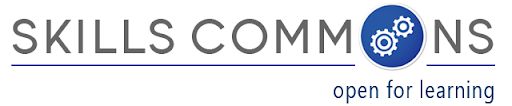Back to Accessibility Requirements
Evaluation Framework
This evaluation framework was designed to provide the educational community a systematic and easy-to-use method to add their comments and evaluations concerning the accessibility of instructional materials. See the Accessability Evaluation Methodology below.
The following accessibility evaluation manuals address three different formats of digital materials: HTML, PDF, and Word. Each section of the manual contains a short description of the checkpoint, what components of the materials the evaluators should focus on, and how the evaluators should use the tools and materials provided to evaluate each checkpoint. The manuals were tested to ensure that they are understandable and easy to follow by novice users.
Assistive Technologies (AT)
Evaluation Manuals
Evaluation Methods for Word formats (link to PDF)
Evaluation Methods for PDF formats (link to PDF)
Evaluation Methods for HTML formats (link to PDF)
Non-Assistive Technologies (NAT)
Evaluation Manuals
Methods for Word formats (link to PDF)
Methods for PDF formats (link to PDF)
Methods for HTML formats (link to PDF)
The Accessibility Evaluation Methodology
Design and Application
The Accessibility Evaluation Methodology was designed by the Center for Usability in Design and Accessibility (CUDA) and California State University Multi-Media Educational Resource for Online Learning and Teaching (CSU-MERLOT) in partnership with CAST and applied by The California State University on the California Open Online Library Project (COOL4Ed)
The Summary Evaluation
Each “Accessibility Evaluation” begins with a summary and score (out of 10) for the overall material’s accessibility score. The 10-point scale (with a score of 1 being the lowest score possible and a score of 10 being the highest) was used to provide users a snapshot of the accessibility evaluation.
The Detailed Report with Two Evaluation Formats (Assistive and Non-Assistive Technologies)
The results of applying two evaluation methodologies (Assistive and Non-Assistive) are presented so that the user can determine the etextbook’s accessibility from the varied technologies available to users to navigate their digital textbooks.
- The “Non-Assistive Technologies (NAT) Evaluations” address readily available tools such as the keyboard and navigation typically found on our devices and are typically available to the general public
- The “Assistive Technologies (AT) Evaluations” address specialized tools such as Kurzweil and NVDA which are not typically available to the general public. Assistive Technologies includes but is not limited to the following:
- Accessibility features of desktop operating systems (e.g. high-contrast display themes, settings from the Keyboard and Mouse control panels)
- Accessibility-related software included with desktop operating systems (e.g. VoiceOver, Microsoft Narrator)
- Third-party accessibility software and hardware:
- Screen readers (e.g. JAWS, Window Eyes)
- Magnification software (e.g. ZoomText Magnifier/Reader, MAGIC Pro with Speech)
- Reading software for users with learning disabilities (e.g. Read and Write Gold, Kurzweil 3000)
- Refreshable Braille displays
The Accessibility Checkpoints
The following 15 checkpoints used in the accessibility evaluations are built upon the Section 508 technical standards and reviewed/approved by CAST, a nationally recognized organization with expertise in accessibility and Universal Design for Learning (UDL). The checkpoints have been organized and tailored to the unique characteristics of digital resources used in higher education courses. The scoring metric is a “pass/fail” qualifier, with a score of 7 and above being a “pass” and a score below 7 being a “fail”.
Download the Accessibility Checkpoints Form.
- Accessibility Documentation
- Text Access
- Text Adjustment
- Reading Layout
- Reading Order
- Structural Markup/Navigation
- Tables
- Hyperlinks
- Color and Contrast
- Language
- Images
- Multimedia
- Flickering
- Science, Technology, Engineering and Math (STEM)
- Interactive Elements